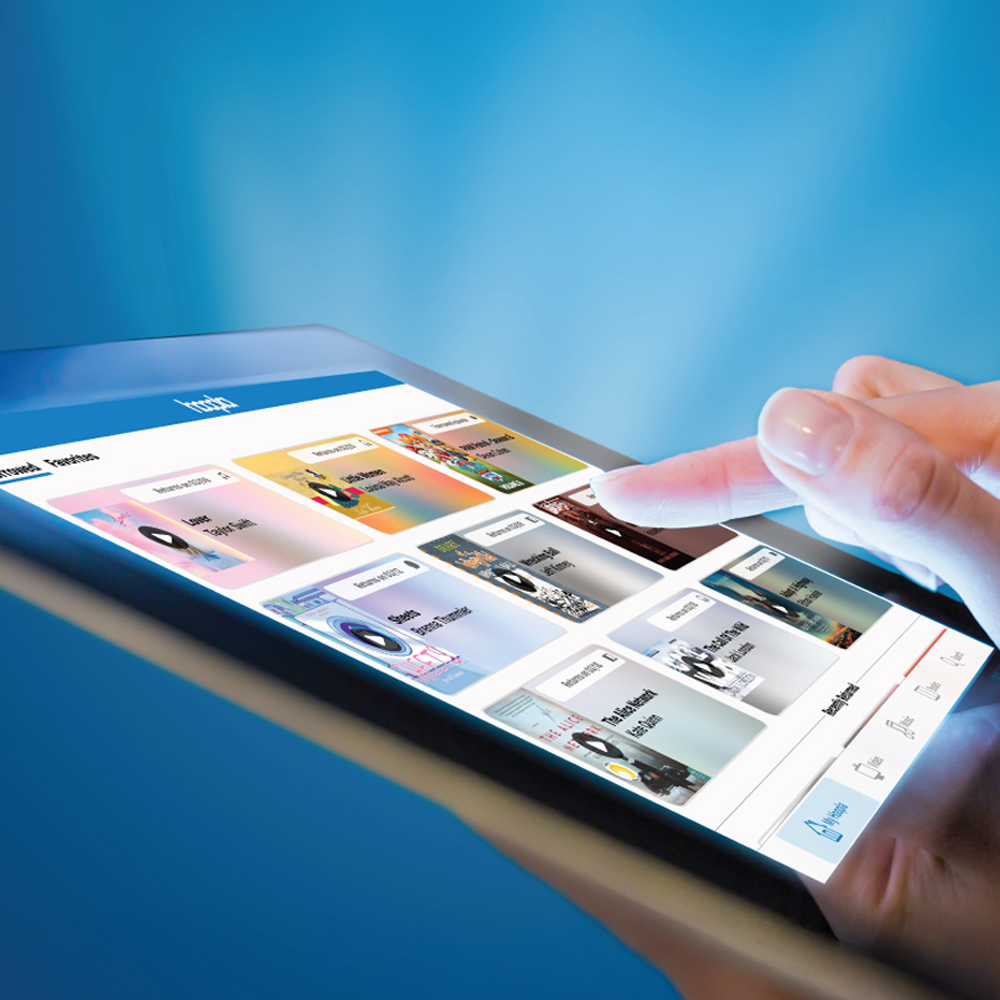

Browse audiobooks, eBooks, comics, manga, music, TV, movies and more FOR FREE with your Thunder Bay Public Library Card.
Get signed up with hoopla
- Download the Hoopla App or visit hoopladigital.com, opens a new window
- Click sign up and select Thunder Bay Public Library when prompted
- Register with your Library card number, PIN, and email address
- If you don't know your PIN, call (807) 345-8275.
hoopla Basics
-
Once you register and login using your Library card number and PIN, you’ll see that hoopla offers two types of borrows:
Instant ⚡
Instant borrows work exactly as they sound. No waiting, no holds. If you see an Instant title, you can borrow it immediately! However, since the Library pays per checkout, we have monthly and daily borrowing limits in place. Each patron gets up to five Instant borrows per month.Instant items include:
- movies, TV shows, music, comics, magazines;
- books and audiobooks (except the newest releases); and
- BingePasses.
Flex 🔄
Flex borrows function similarly to cloudLibrary. You can either check out available items or place a hold if they’re currently in use. This is where you’ll find the newest and hottest releases! What’s important to know is:
- you can have up to five Flex items checked out at a time, with no monthly limit;
- returning a Flex item frees up space to borrow another;
- you can place up to ten holds on Flex items; and
- flex borrows are exclusively for books and audiobooks.
-
One of the best features of hoopla is Bonus Borrows! For the last seven days of each month, you can enjoy a curated collection of titles that don’t count against your borrowing limits. That means extra books, movies, and more, completely free! Look for the Bonus Borrow banner on selected titles in the hoopla app during the last seven days of every month and enjoy!
-
These special collections, like The Great Courses or magazine subscriptions, give you unlimited access to content for one full week by using just one of your Instant borrows.
-

